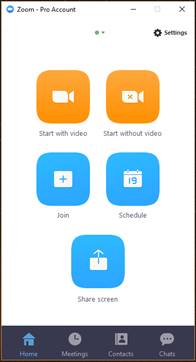Getting Started with Zoom
Install Microsoft Outlook Plugin
2.
Click Download
Client
3.
In the
“Zoom Plugin for Microsoft Outlook” section click Download
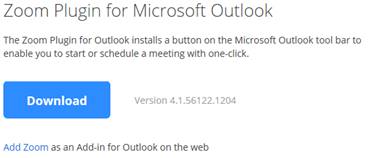
4.
Click Run
and follow installation process accepting defaults
5.
Once
installed click Close
6.
Restart
Outlook
Install Zoom Desktop Client and Sign In
2.
Click Download
Client
3.
In the
“Zoom Client for Meetings” section click Download
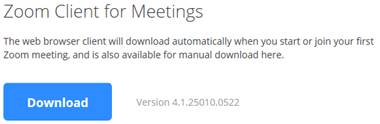
4.
Click Run
and follow installation process accepting default options
5.
Once
installed click on Sign In
6.
Click on SSO
(Single Sign ON) – Sign In with SSO
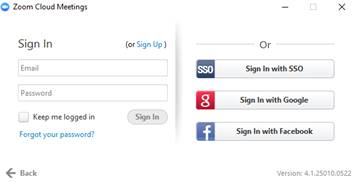
7.
Type
in accion
and then click on Continue

8.
Type in
your Accion email and click Next
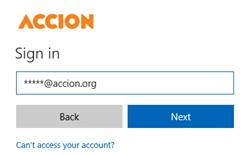
9.
Type in your
email/network password and click Sign in
10.
Mark “Don’t
show this again” and click Yes