Logging
Into Deltek Remote Server
1. From your Computer Desktop Click on the START menu and go to Run ( or press the Windows button and the letter R on your keyboard simultaneously ) that will bring you to the Run command:
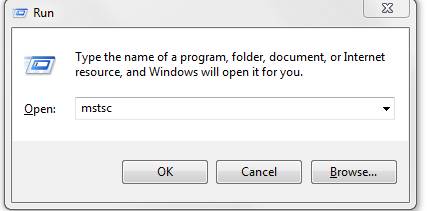
2. Type MSTSC on the Run command and hit Enter. The Remote Desktop connection window should pop-up:
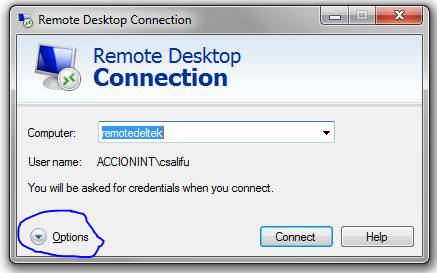
3. Click on Options, and then on the Advanced tab then at the bottom click on Settings:
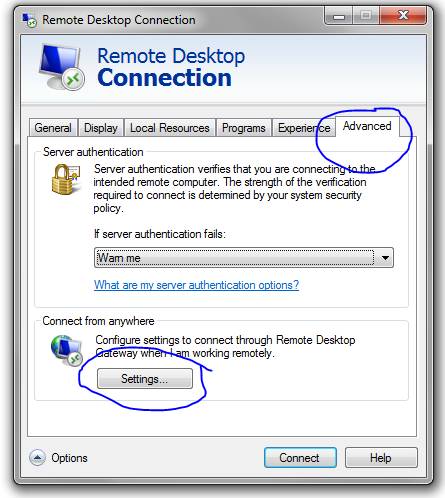
4. Under connection settings, check Use these RD gateway server settings and as server name type ts.accion.org also make sure “Bypass RD Gateway server for local addresses” is checked:
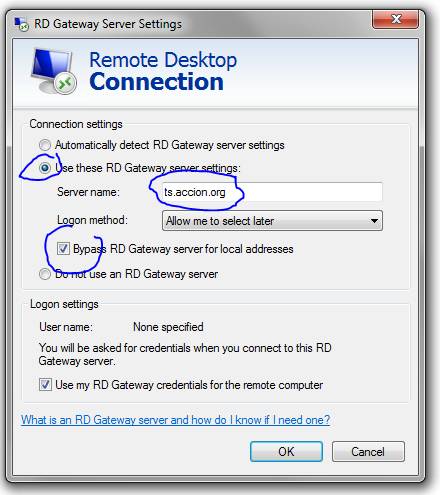
5. Click on OK. Then click on the General Tab, and as Computer name type remotedeltek and click Connect. You will be prompted for a username and password, enter the Windows (Outlook) username and password for the person that needs to login to Deltek and enter the username like this “ACCIONINT\ VLAKSHMI” and then the password.

That should get you in to the Remote Deltek server. You will see a Deltek icon on the remote Deltek server, click on it to login to Deltek.