NY Win 2008 Hyper-V
Infrastructure Project
Stage 1: Win 2008 R2 Domain Controller (DC)
and Hyper-V Host
1. Download Win 2008 R2 Enterprise with SP1 from our IT FTP site ftp://ftpprivate.accion.org (ask Ramnik about login)
2. Burn the above Win 2008 R2 with SP1 as a DVD
3. Mount the new Dell PE R710 server.
4. Connect its NIC #1 to the LAN. Leave the other NICs disconnected
5. Power it on and insert the Dell System Installation DVD
6. Enter the RAID configuration from the BIOS
a. Delete all Virtual Disks (VDs).
b. Create a new RAID 5 VD, using Disks 0 5, of size 250GB
c. Create a 2nd new RAID 5 VD, using Disks 0 5, of the remaining size (~2TB)
d. Exit the RAID configuration
7. Enter the Dell Remote Access Card (iDRAC) configuration from the BIOS
a. Set static IP, gateway, and DNS (192.168.4.16, 192.168.4.16) on this iDRAC
b. Now you can use a web browser to http://iDRAC_IP_address to see and control the console (username: root, password: calvin)
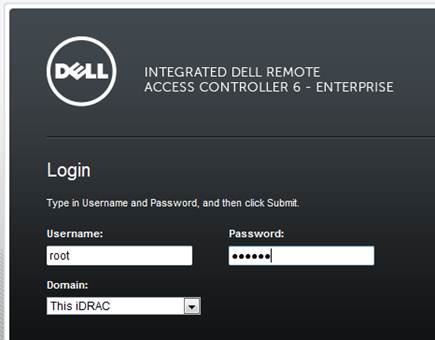
c. You can do firmware update, BIOS configuration, insert DVD iso , power on and off from this remote control console
8. Let Dell System Installation launch
9. Run Server setup. Choose Win 2008 R2 with SP1 OS
10. Finish Win 2008 R2 with SP1 installation on this Dell PE R710 server. Set a complex password. Log in.
11. Set the time zone, static IP, gateway, DNS (192.168.4.16, 192.168.4.8)
12. Enable Remote Desktop Connection and allow any RDC versions
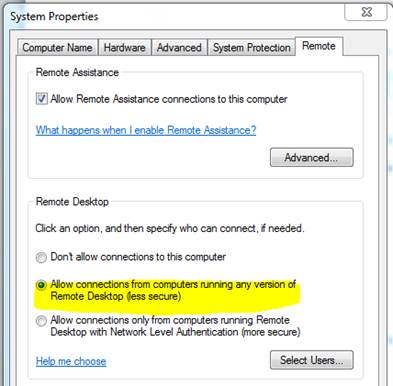
13. Set its computer name to NYDC01. Reboot
14. Login with your domain admin account the server, and make sure that you can ping 192.168.4.16
15. From Server Manager, add AD Domain Services server role:
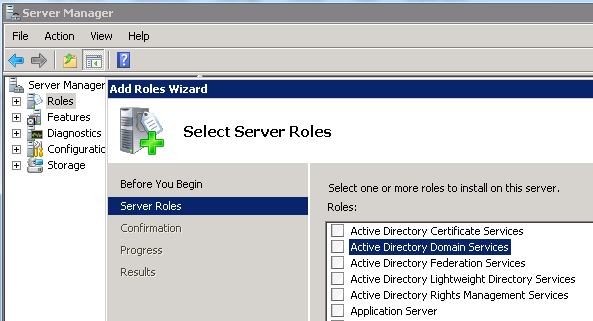
16. From command prompt, run dcpromo. Use the above accionny.org AD domain administrator account to add this NYDC01 to become a DC in accionny.org AD.
17. Once done and reboot NYDC01. Log onto NYDC01 with accionny\whatever account.
18. From command prompt, run DCDiag and make sure the FSMO is being recognized
19. From command prompt, run repadmin /showrepl /all to make sure that AD is replicating among all DCs
20. Connect network NIC #2 to the LAN. Set its static IP, no gateway, no DNS, and do NOT register this IP to the DNS server
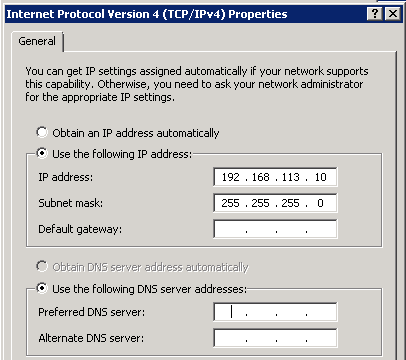
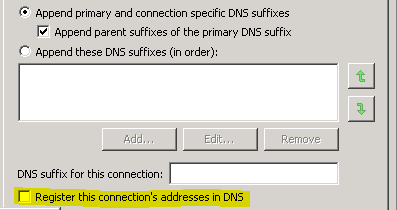
21. From Server Manager, add Hyper-V role
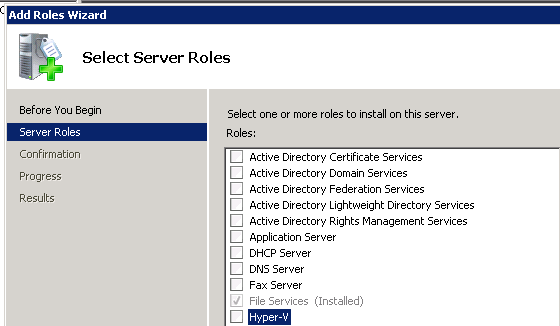
22. Use this NIC #2 as the dedicate network for VMs.
23. Enable Windows Updates, set to automatic downloads but manual installations
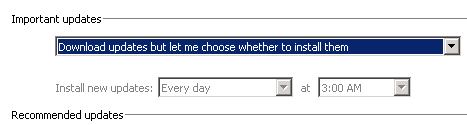
24. Now NYDC01 is a DC for accion.org AD, and a Hyper-V host.